Bridge
Bridge is a single, easy-to-navigate hub that beautifully renders all our product documentation from the /docs folder of all our GitHub repositories.
Overture Docs started under the name Bridge to reflect its ability to bridge information across multiple repositories. Bridge was also chosen in fitting with Overtures Orchestral theme.
Documentation Framework
Overture has three user profiles:
-
Software Engineers: They build and customize Overture components for their software stack.
-
IT specialist: Deploying and configuring Overture platforms.
-
Informaticians: Use Overture platforms to gather, organize, explore and share data.
Our documentation is split up as follows:
| Documentation | User Profile | Description |
|---|---|---|
| Product Documentation (Housed here) | Software Engineers & Developers | Technical resources for those working on or contributing to the project. |
| Platform Guides (Overture.bio) | IT Specialists & Informaticians | Instructive guides covering platform setup, maintenance and usage for end-users and administrators. |
How Overture Docs Works
-
Docusaurus: We use Docusaurus to render the site, providing a sleek and navigable interface for our documentation.
-
Markdown Files: All documentation content is stored as markdown files in the
/website/docsdirectory. -
Git Submodules: We use Git submodules to store and track all our GitHub repositories within one main repository. All submodules can be found in the
submodulefolder. -
Symlinks: Only the necessary documentation files are symlinked from the submodules in the
submodulefolder to the/website/docsdirectory. This allows us to import only the required markdown content that Docusaurus needs.
Benefits of this Setup
-
A Centralized Resource for Decentralized Documentation: A single, easy-to-navigate hub displaying all our developer documentation while keeping all documentation markdown files within their respective repositories.
-
Consistent: Enables us to easily ensure all documentation follows the same standards across different projects.
-
Easy to Maintain: Updates to any of the individual project repositories
/docsfolders are automatically reflected here. -
Robust Error Handling: Docusaurus has excellent error catching, particularly for broken and missing links, reducing the need for manual testing.
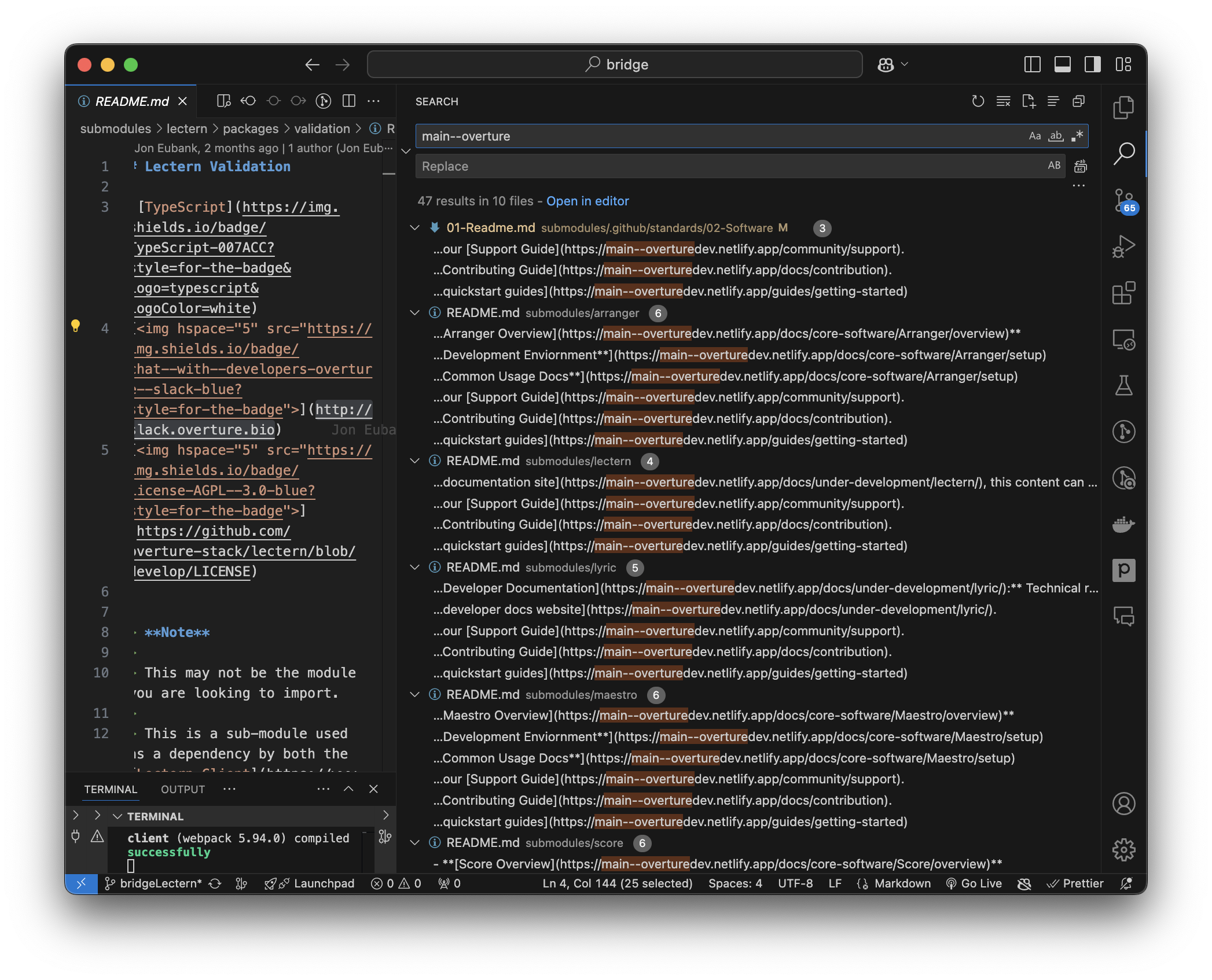
The Overture Docs repo contains everything, therefore finding & tracking links and content across all our repos has never been easier.
Getting Started
Running it Locally
To clone the repository with the files in the submodules:
git clone --recurse-submodules https://github.com/overture-stack/docs.git
Install required dependencies:
npm ci
Start the server
npm start
Note: Docusaurus requires node version 18 or higher
Adding Submodules
Use the following command from the submodules directory to add a new submodule:
git submodule add -b <branchName> <GitHub repository URL> module_name
This will automatically update the .gitmodules file located in the root directory.
Updating Submodules
To pull the latest changes for all submodules, including any newly added ones run:
git submodule update --remote
Using Symlinks
All documentation content is stored in markdown files located within /website/docs while the original repositories for these markdown files are in the submodule folder.
Symlinks are used here to link only the necessary folders containing markdown files from the submodule directories.
The script for this is in the root directory, titled bridge.sh:
ln -s ../../submodules/song/docs website/docs/Song
ln -s ../../submodules/score/docs website/docs/Score
This allows us to import only the necessary markdown files that Docusaurus needs. Changes to either directory are linked and reflected in both.
Getting it to run with Docusaurus
To run this without errors, I needed to create a plugin found in website/docsPlugin.ts:
module.exports = function(context, options) {
return {
name: "custom-docusaurus-plugin",
configureWebpack(config, isServer, utils) {
return {
resolve: {
symlinks: false
}
};
}
};
};
This plugin is imported on line 32 of the docusaurus.config.ts:
plugins: ['./docsPlugin.ts'],
The source of this fix can be found here.
Globally imported Mdx components
We can import components by default across all our mdx files reducing the head matter when using these components in mdx documents. This can be configured from the /src/theme/MDXComponents.ts:
import type {ComponentType} from 'react';
import MDXComponents from '@theme-original/MDXComponents';
import Tabs from '@theme/Tabs';
import TabItem from '@theme/TabItem';
const components: typeof MDXComponents & {
Tabs: ComponentType<any>;
TabItem: ComponentType<any>;
DocCardList: ComponentType<any>;
} = {
...MDXComponents,
Tabs,
TabItem,
DocCardList,
};
export default components;
Custom Components
There are three custom components built for this site all located in the components directory as follows:
.
└── /src/
└── components/
├── FundingStatment
├── SiteMap
└── SwaggerAPIDoc
Site Map
- The sitemap component renders the frontpage navigation of the website, organized in a mosaic layout with left and right columns
- Categories can be added by extending the
const categories:object (lines 24-45) with new entries containing:title: Category display namedescription: Brief category description
- Products are defined in
const products:array (lines 47-61) with each product requiring:title: Product namelink: URL pathdescription: Brief descriptioncategory: Must match a category keyimage: Optional icon path
The layout groups products into their respective categories and automatically distributes them between the left column (core, development) and right column (platform, misc, standards).
This component also includes our funding statement, the copy used can be updated directly from the component on line 90.
The current implementation uses hardcoded arrays (leftColumnCategories and rightColumnCategories) for column distribution. This is not ideal however it is the simplest method to organize our site content in its ideal layout.
Sidebar Funding Statement
A simple React component that displays funding attribution information on the bottom left of all sidebars. It uses CSS Modules for scoped styling (styles.module.css).
Consider making the content configurable by accepting props rather than hardcoding the grant information, allowing reuse for different funding sources.
Swagger API Embed
The SwaggerAPIDoc component renders API documentation completely client-side by:
- Importing local JSON specification files (
songAPI.json,scoreAPI.json,maestroAPI.json) - Using these static JSON files to generate the documentation UI, meaning:
- No actual API calls are made
- Documentation works offline
- No backend connectivity required
- Safe for internal/private API documentation
- Specifications can be version controlled alongside the code
Usage example with local JSON:
// Your JSON spec file (e.g., songAPI.json)
{
"openapi": "3.0.0",
"info": {
"title": "Song API",
// ... rest of your API specification
}
}
// Component usage remains the same
<SwaggerAPIDoc specName="song" />
The tryItOutEnabled={false} setting further reinforces this by preventing any attempts to make actual API calls from the documentation interface.
Consider making the content configurable by accepting a path prop rather than having to add the spec to the component itself.