Object Storage Setup
To set up your object storage for Score:
-
Register with an object storage provider of your choice and follow their instructions for setting up and configuring their service.
Minio Local QuickstartIf you'd like to quickly spin up a compatible object storage locally, you can run the following command:
docker run --name minIO -p 9000:9000 -e MINIO_ACCESS_KEY=minio -e MINIO_SECRET_KEY=minio123 minio/minio:RELEASE.2018-05-11T00-29-24Z server /data -
Create two data buckets for Score to use:
-
A bucket to store object data
-
A bucket to store and maintain state information
tipAfter creation, remember the IDs of both buckets, as they will be required later for configuring Score.
-
You may need to create a
/datasub-folder in advance for each bucket. This requirement depends on your storage provider and is summarized below:Storage Provider Data sub-folder required Amazon S3 No Microsoft Azure No MinIO No OpenStack with Ceph Yes -
Record the URL, access key, and secret key used to access your storage service. These credentials will be required later for configuring Score. Record and securely store these values.
For Amazon S3 bucketsRemember to document the geographical region where you have configured your buckets to be stored, as this will be required when configuring Score.
Environment Variable Setup
Once your object storage is established, the next step involves configuring Score for connection. The specific configuration settings will vary based on your object storage provider. Below are the detailed setup instructions.
AWS, Ceph, or Minio
To connect Score with AWS, Ceph, or Minio storage, modify your .env.score file as follows:
# ============================
# Object Storage Configuration Variables
# ============================
SPRING_PROFILES_ACTIVE=prod,aws
S3_ENDPOINT=http://localhost:9000
S3_ACCESS_KEY=minio
S3_SECRETKEY=minio123
S3_SIGV4ENABLED=true
BUCKET_NAME_OBJECT=object.bucket
BUCKET_NAME_STATE=state.bucket
BUCKET_SIZE_POOL=0
BUCKET_SIZE_KEY=2
UPLOAD_PARTSIZE=1048576
UPLOAD_RETRY_LIMIT=10
UPLOAD_CONNECTION_TIMEOUT=60000
UPLOAD_CLEAN_CRON="0 0 0 * * ?"
UPLOAD_CLEAN_ENABLED=true
Click here for a summary of these variables
Storage Connection Settings
S3_ENDPOINT: API endpoint URL of your storage service. Score will communicate with the service via this URLS3_ACCESSKEY: Access key for your object storage bucketsS3_SECRETKEY: Secret key for your object storage bucketsS3_SIGV4ENABLED: Whether to use AWS S3 Signature Version 4 for authentication (true/false)
Bucket Configuration
BUCKET_NAME_OBJECT: ID of the bucket for storing object dataBUCKET_NAME_STATE: ID of the bucket for storing state informationBUCKET_SIZE_POOL: Used for bucket size poolingBUCKET_SIZE_KEY: Used for bucket size key configuration
Upload Settings
UPLOAD_PARTSIZE: Byte size of each upload chunk to the object storage (adjust for performance)UPLOAD_RETRY_LIMIT: Number of retry attempts for failed uploads before abortingUPLOAD_CONNECTION_TIMEOUT: Timeout duration in milliseconds for idle connections
Optional Cleanup Configuration
UPLOAD_CLEAN_CRON: Schedule for the cleanup cron job (optional)UPLOAD_CLEAN_ENABLED: Whether to enable the cleanup cron job (optional, true/false)
Azure
For connecting Score with Azure storage, update .env.score as follows:
SPRING_PROFILES_ACTIVE=prod,azure
AZURE_ENDPOINT_PROTOCOL=https
AZURE_ACCOUNT_NAME={storage_account_name}
AZURE_ACCOUNT_KEY={storage_account_secret_key}
BUCKET_NAME_OBJECT={object_bucket} # Object data storage bucket/container name
BUCKET_POLICY_UPLOAD={write_policy} # Access policy name for write operations
BUCKET_POLICY_DOWNLOAD={read_policy} # Access policy name for read operations
UPLOAD_PARTSIZE=104587
DOWNLOAD_PARTSIZE=250000000 # Default part size for downloads
OBJECT_SENTINEL=heliograph # Required sample object/file name for `ping` operations
Click here for a summary of these variables
Azure Connection Settings
AZURE_ENDPOINT_PROTOCOL: Communication protocol for the Azure storage API endpoint (e.g., https)AZURE_ACCOUNT_NAME: Account name for accessing Azure object storageAZURE_ACCOUNT_KEY: Account key for accessing Azure object storage
Bucket Configuration
BUCKET_NAME_OBJECT: Bucket ID for storing object dataBUCKET_POLICY_UPLOAD: Access policy name for write operationsBUCKET_POLICY_DOWNLOAD: Access policy name for read operations
Performance Settings
UPLOAD_PARTSIZE: Byte size of each upload chunk (adjust for performance)DOWNLOAD_PARTSIZE: Byte size of each download chunk (adjust for performance)
Monitoring Configuration
OBJECT_SENTINEL: Default sample object/file name for 'ping' operations
Access Policy Configuration for Azure
For Azure storage, you must define a storage access policy for your container.
-
Access the Azure dashboard: Select containers from the left-hand menu.
-
Locate your container: Choose
Access Policyfrom the dropdown menu.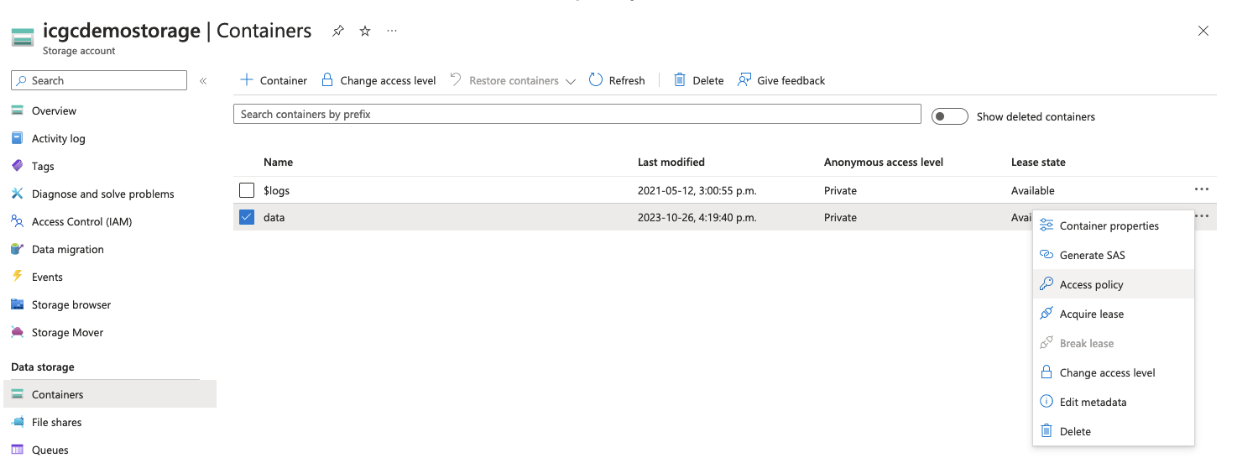
-
Create
writeandreadonlyaccess policies: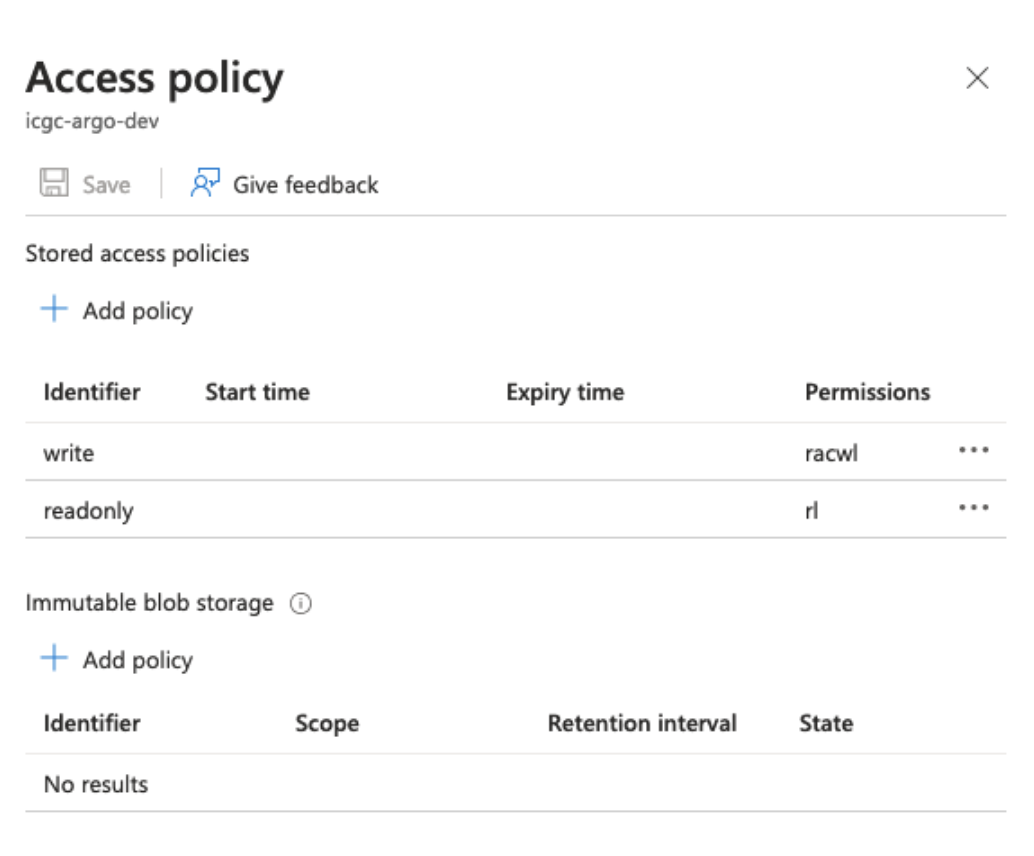 Azure storage access policies
Azure storage access policiesFor more information on Azure storage access policies, visit the official Azure storage services documentation.